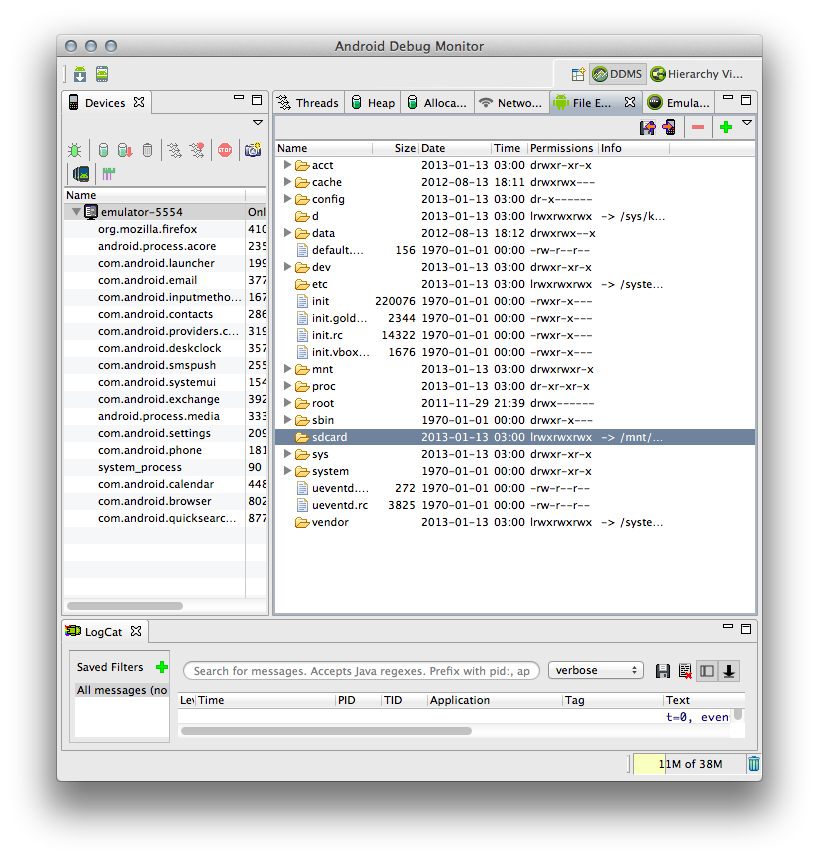VirtualBox and Android - Using Ready-to-go-image for development
Android Development Toolkit (ADT)‘s emulator is probably the #1 reason to turn off beginners. It’s slow, sluggish, hog, whatever you name it, we can not accept it; however, I don’t have enough energy to tackle QEMU and installing android from scratch. Most of “Android and Virtual Machine” instructions on web are so outdated, long, and complicated. The best solution is to use a pre-installed vm image, and let DDBM via IntelliJ to figure out witch device is running through the virtual USB port. Here is the instruction:
- Download and Install VirtualBox
- From the same website, download & Install Oracle Virtual Box Extension Pack
- Download Android 4 Image
- Download .7z unarchiver if you don’t have (Mac / Win)
- Extract Android 4 Image (Ignore errors if any)
- Double click VMLite-Android-v4.0.4.vbox
To test the emulator is available from IntelliJ, go to Tools > Android > Monitor. I will popup as if it is just another device. I verified I can install and debug on the emulator. Make sure to turn on Settings > Developer options > USB Debugging.
This works like charm. No need for command line or anything.